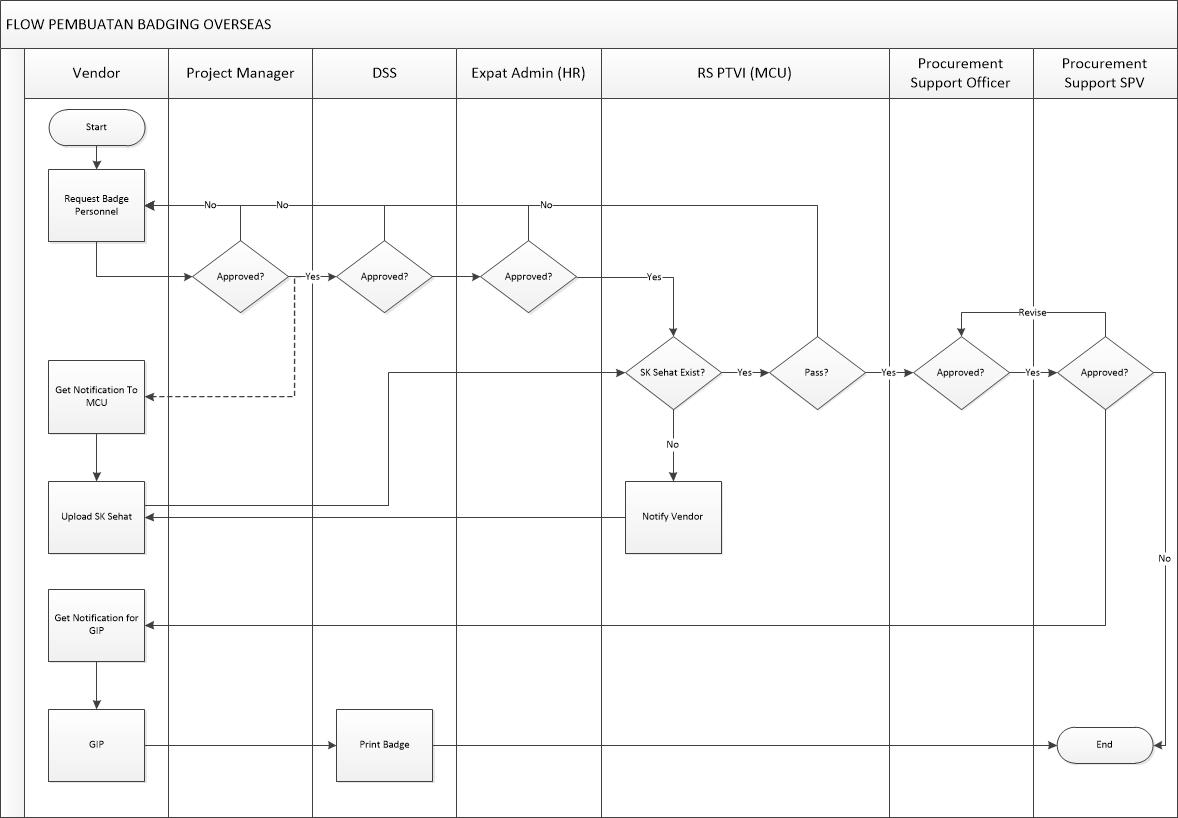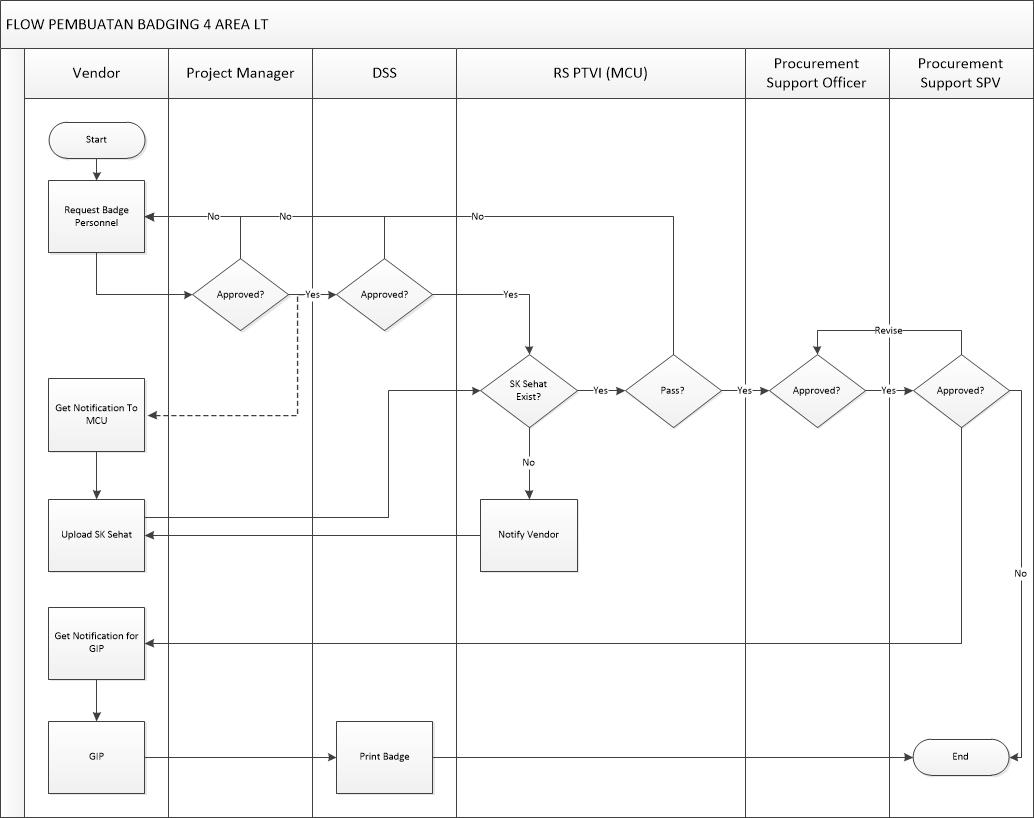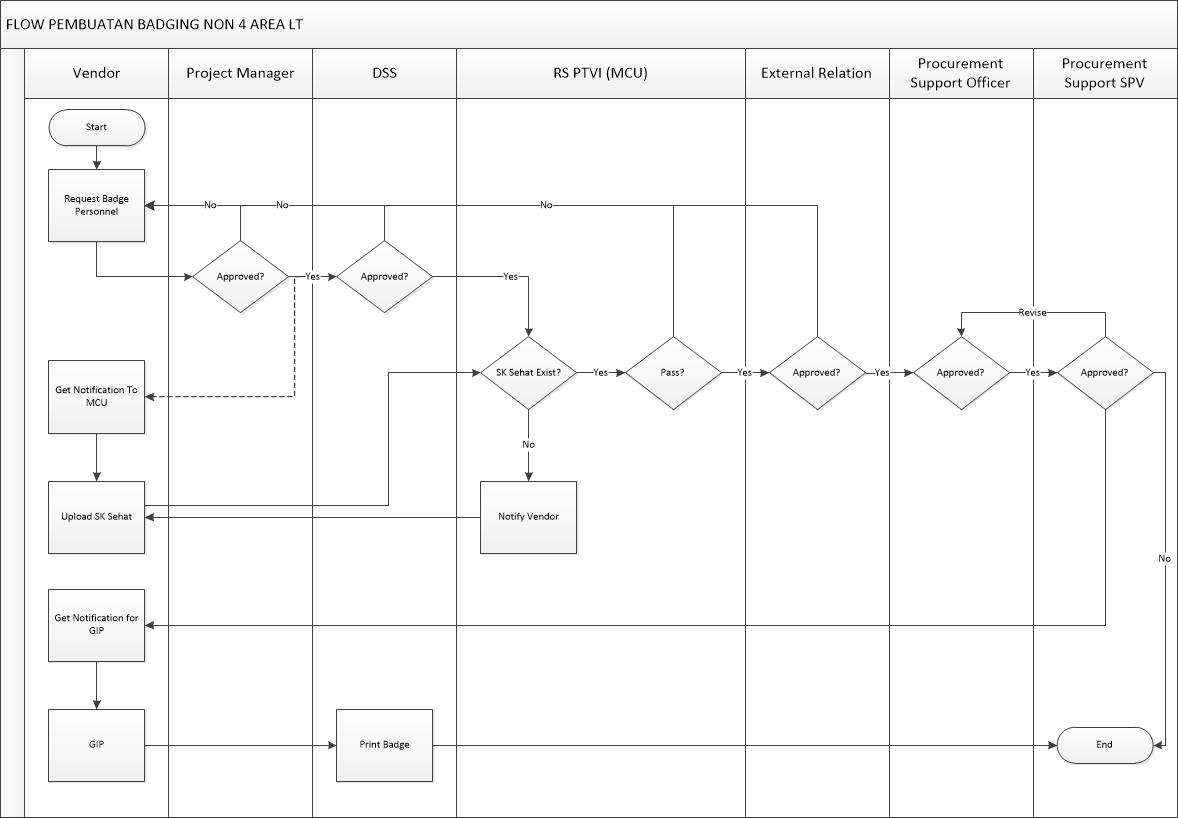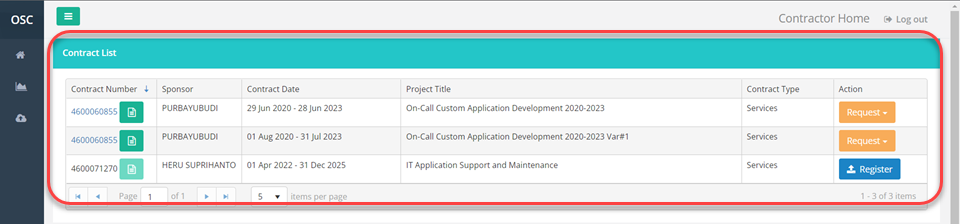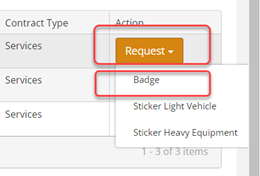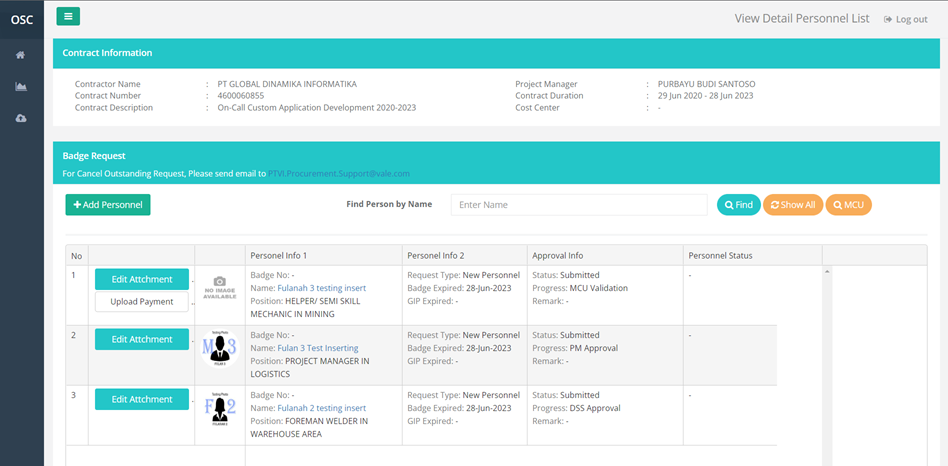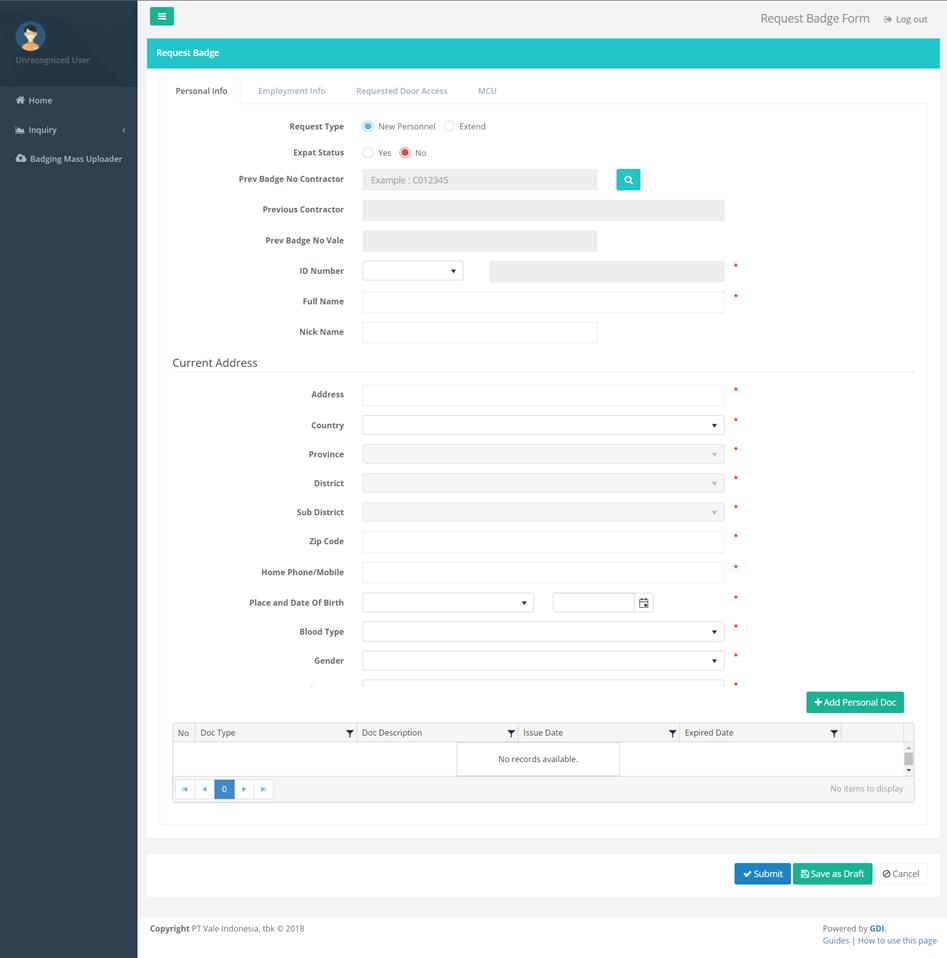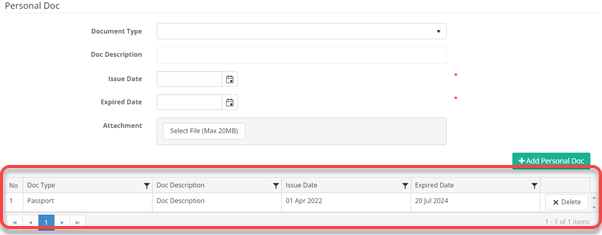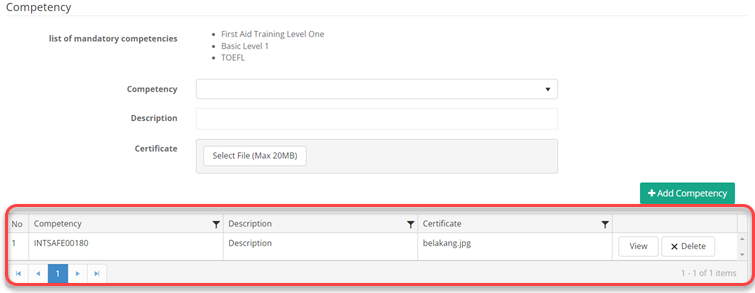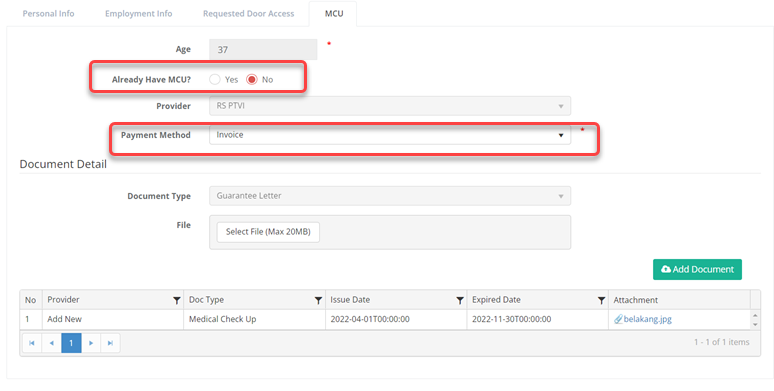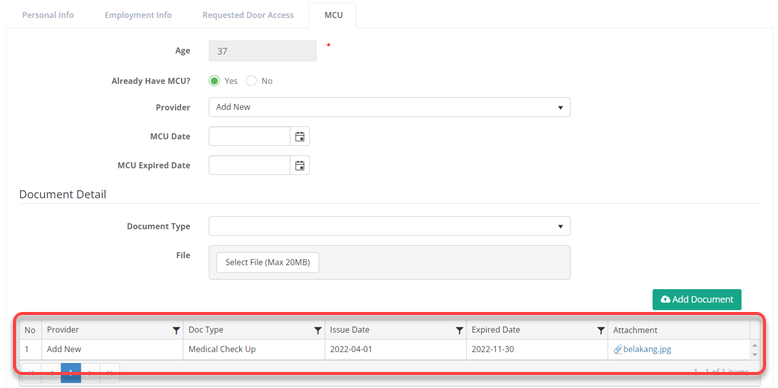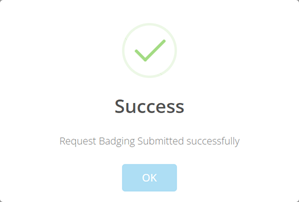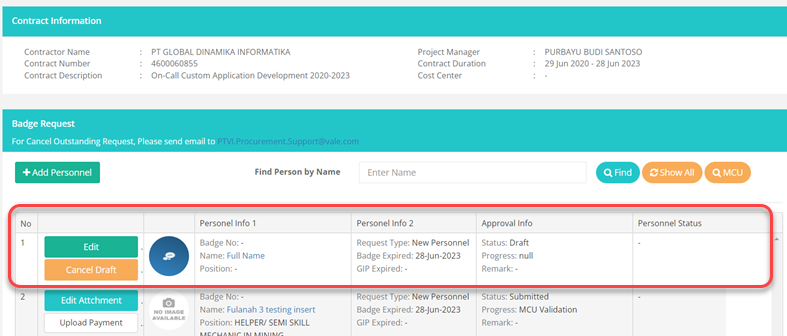Business Process Badging
Berikut adalah bisnis process dari request badge
- Flow pembuatan Badging Overseas
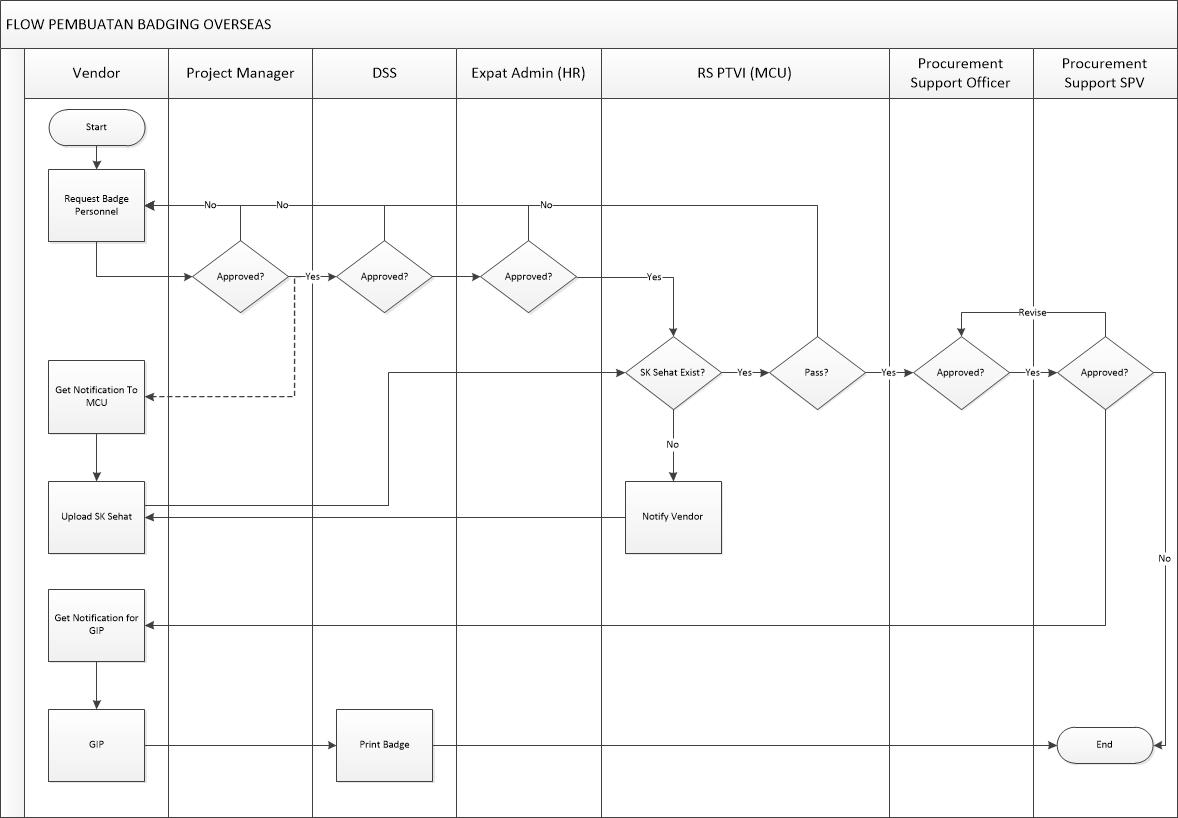
- Flow pembuatan Badging 4 Area LT
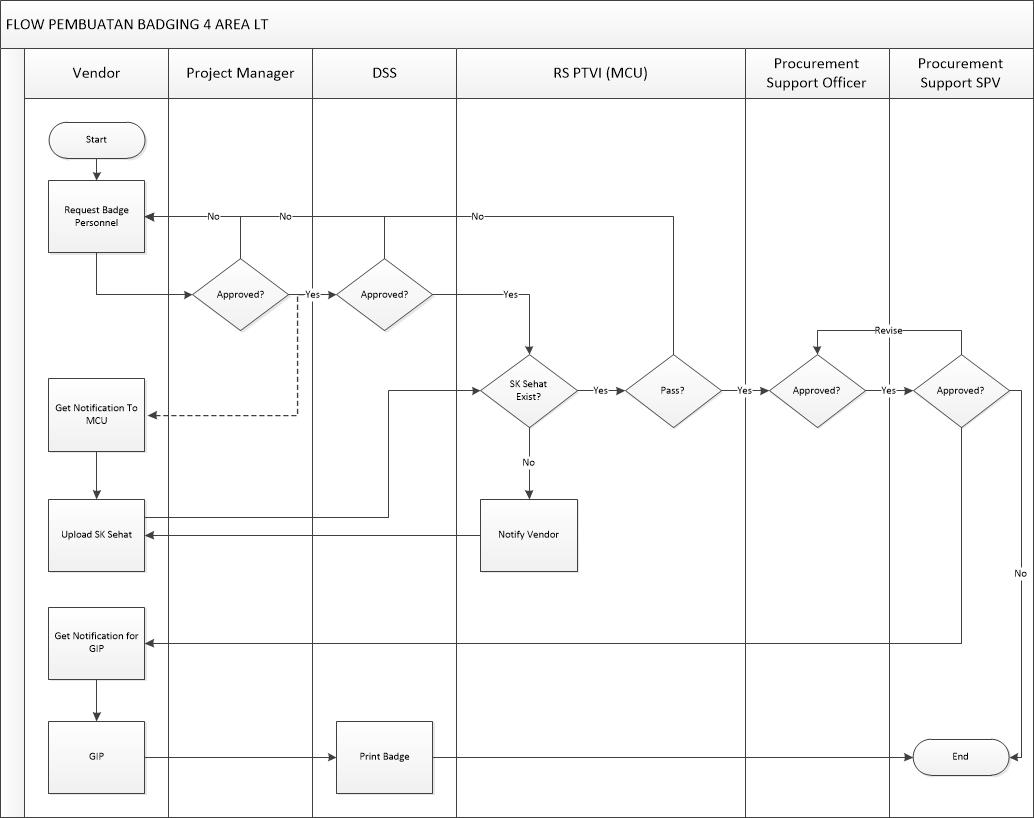
- Flow pembuatan Badging Non LT & 4 Area
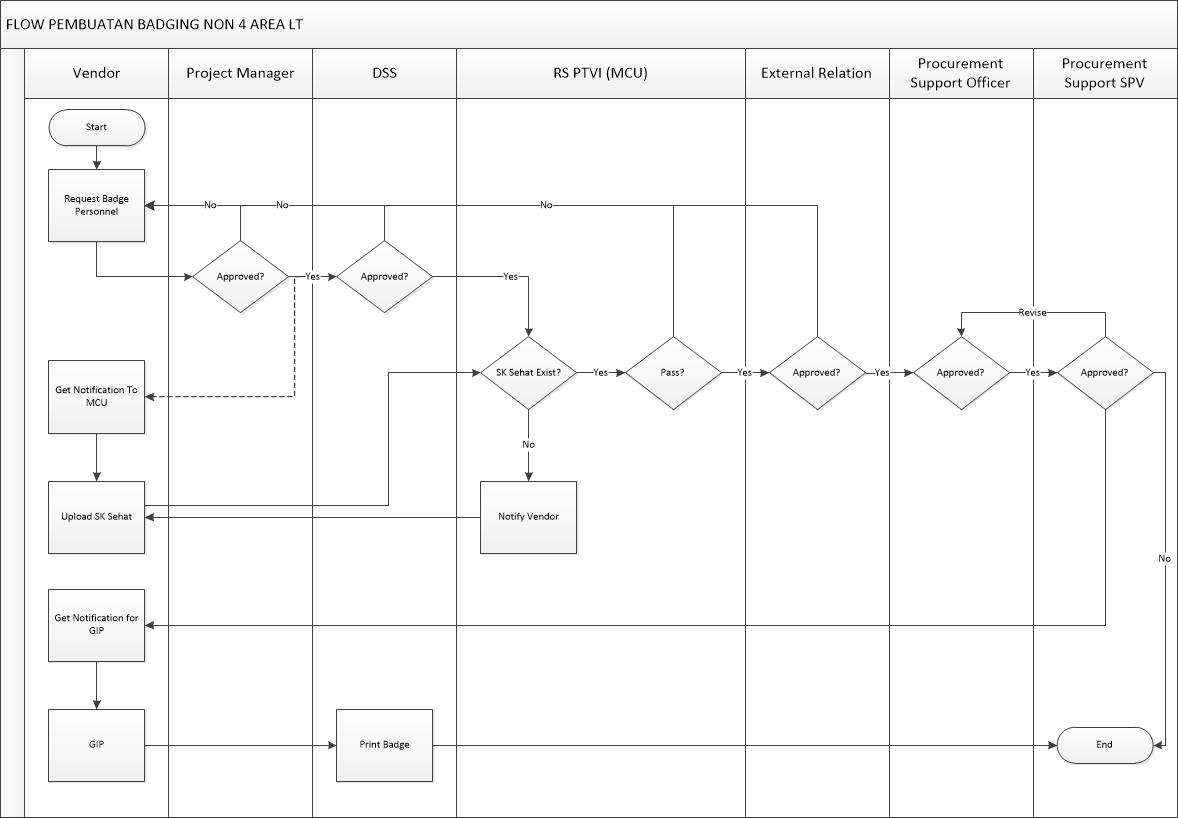
Request Badge
Membuka halaman Request Badge
Pada halaman utama (Home Form) terdapat Contract List sebagai berikut:
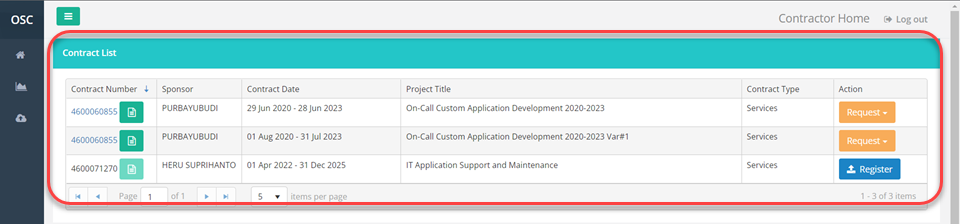
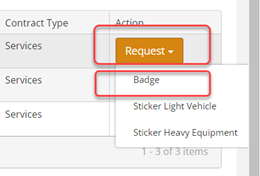
Klik tombol Request
Klik Badge
System akan menampilkan Badging Contractor Form sebagai berikut:
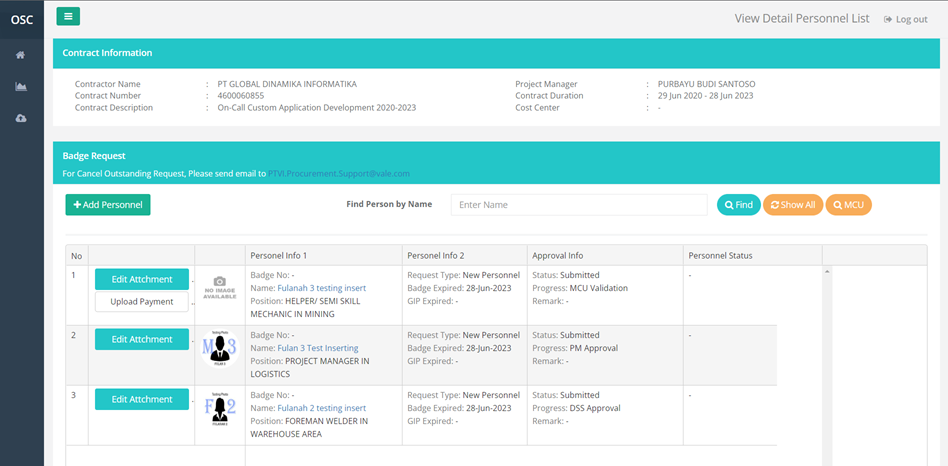
Klik tombol +Add Personnel
Sistem akan menampilkan Request Badge Form sebagai berikut:
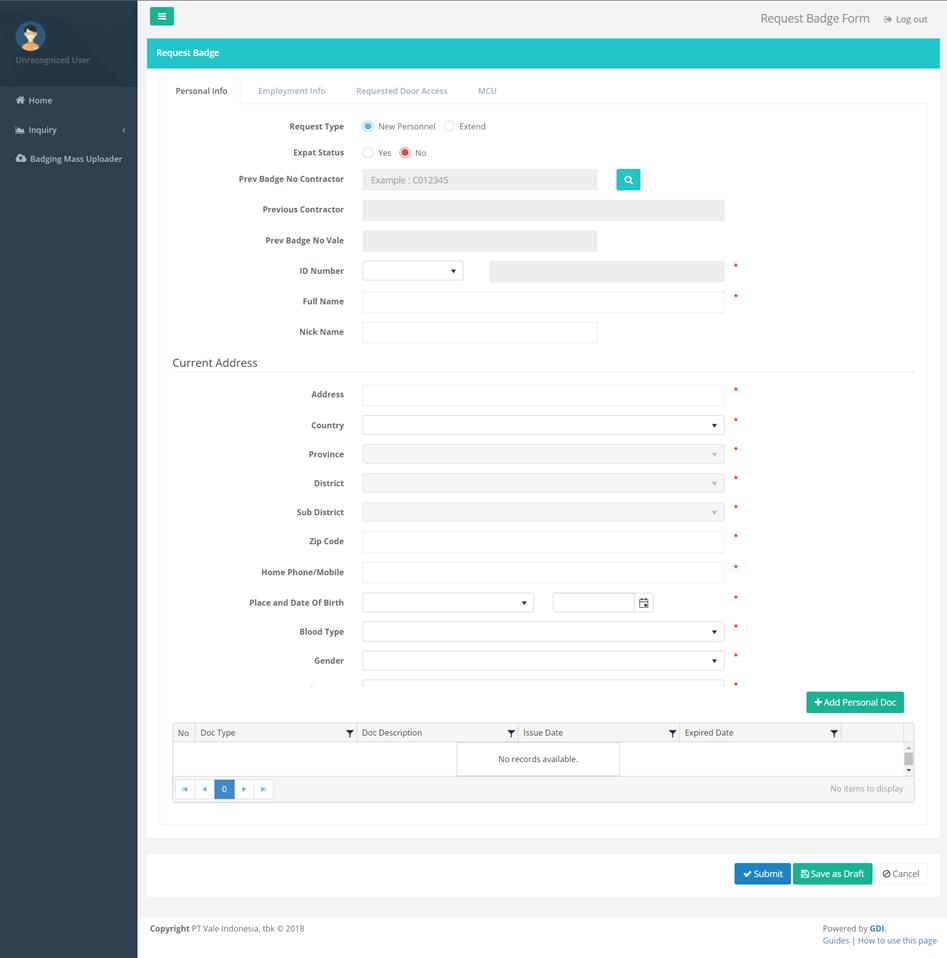
Request Badge New Personnel
Masukan form yang mandatory (bertanda bintang). Terdapat empat bagian form yaitu:
Personal Info, Employment Info, Request Door Access, dan MCU
Personal Info
- Request Type pilih New Personel
- Pilih Expat Status
- Untuk Prev Badge No Contractor, Previous Contractor, dan Prev Badge No Vale: disable
- Pilih ID Number (E-KTP, KITAS, Passport, atau Visa)
- Isi Full Name dan Nick Name
- Pada bagian Current Address:
- Isi Address
- Pilih Country, Province, District, Sub District, dan Zip Code
- Pada bagian Address based on ID:
- Cek Same As Current Address apabila alamat sama dengan current address
- Isi Home Phone/Mobile
- Isi Place and Date of Birth
- Pilih Blood Type
- Pilih Gender
- Pilih Last Education
- Isi Education, klik tombol + (Add)
- Isi Course Titile, klik tombol + (Add)
- Isi Experiences, klik tombol + (Add)
- Isi Other Information bila ada
- Klik tombol Selet Photo (Max 20mb) untuk upload photo
- Pada Bagian Personal Doc:
- Pilih Document Type
- Isi Doc Description
- Pilih Issue Date dan Expired Date
- Klik tombol Selet FIle (Max 20mb) untuk upload dokumen apabila diperlukan
- Klik tombol +Add Personal Doc
- List dokumen akan muncul pada tabel
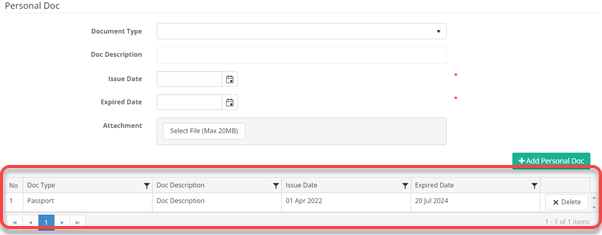
Employment Info
- Pilih Employment Type
- Isi Employee Contract Duration
- Untuk new employee, Badge Expired Date dan GIP Expired Date disable
- Pilih Salary Classification
- Pilih AKAD/AKAL (yes atau no)
- Pilih Contractor Type
- Pilih Local District
- Name of subcontractor bisa diisi apabila pada Contractor Type dipilih Sub Contractor
- Bagian TNA:
Note: Apabila posisi tidak ditemukan, silahkan menghubungi Pak Bachtiar (bachtiar.muchtar@vale.com) – EHS
- Training Code otomatis terisi sesuai dengan Position
- Bagian Other Information: Isi pertanyaan yang terdapat dalam tabel (mandatory)
- Bagian Competency (optional):
- Isi form competency
- Klik tombol Select File (max 20mb) untuk men-upload dokumen yang diperlukan
- Klik tombol +Add Competency
- List competency akan muncul pada tabel
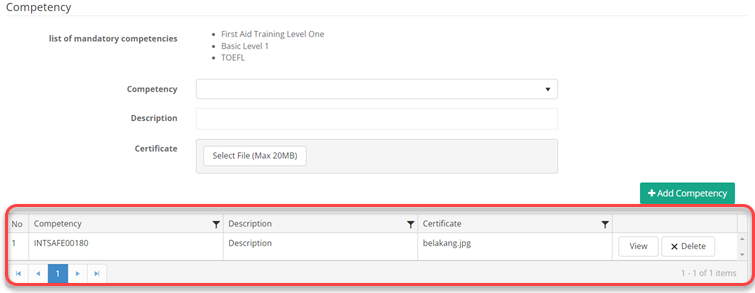
Request Door Access
Pilih Door Access Type

MCU
Isi Form MCU:
- Age terisi otomatis sesuai tanggal lahir yang di-input sebelumnya
- Apabila belum memiliki MCU, pilih No pada Already Have MCU? dan otomatis Provider terpilih RS PTVI
- Apabila Payment Method terpilih Invoice, requester dapat men-upload dokumen invoice tersebut dengan klik tombol Select File (max 20mb) kemudian klik tombol Add Document
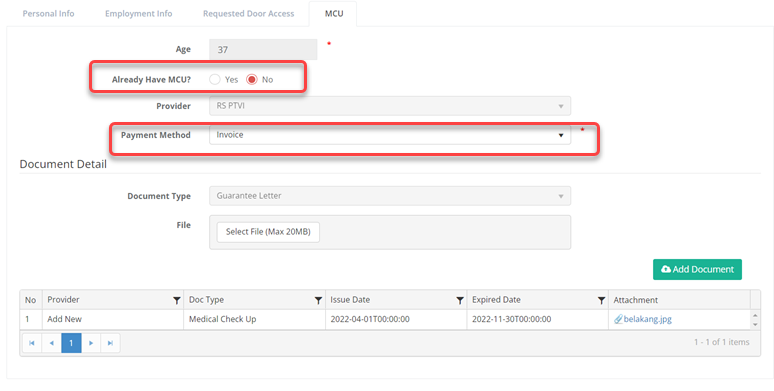
- Apabil sudah memiliki MCU, pilih Yes pada Already Have MCU?
- Pilih Provider
- Isi MCU date dan MCU Expired Date
- Bagian Document Detail:
- Pilih Document Type
- Klik tombol Select File (max 20mb) untuk men-upload dokumen yang diperlukan
- Klik tombol +Add Document
- List document yang di-upload akan muncul pada tabel
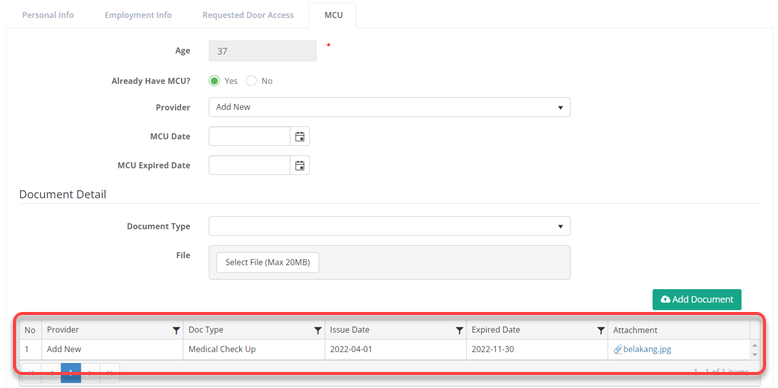
Submitting Request
- Klik Tombol Submit untuk melanjutkan

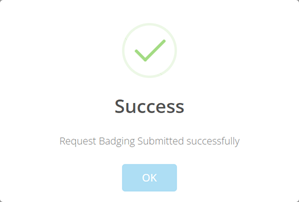
- Klik tombol Save As Draft untuk menyimpan Request tanpa men-submit, dan request akan muncul pada halaman View Detail Personal list yang selanjutnya bisa diubah dengan klik tombol Edit atau dihapus dengan klik tombol Cancel Draft
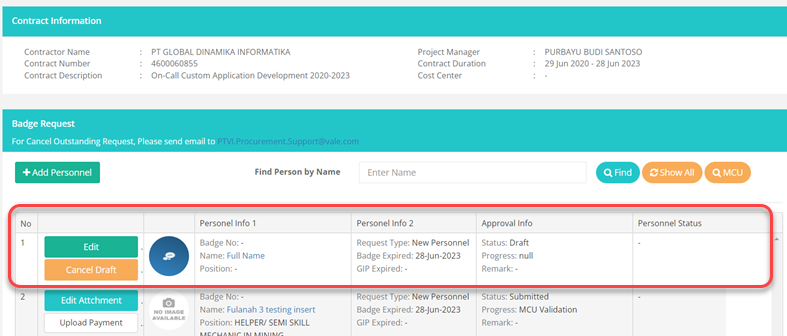
- Klik tombol Cancel untuk membatalkan